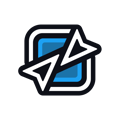Guide on creating a tournament on Community Gaming
Getting Organizer Access
First you will need permission on your Community Gaming account to create your own tournaments on the platform. If you don’t already have dashboard access, apply here to become an organizer!
Tournament Type
Now you will have a brand new button on the top of the Community Gaming Homepage next to ‘My Tournaments’ called ‘Organizer’‘. This will bring you to your tournament creation dashboard with a list of all of the tournaments that you have created and are currently running. Note: If you’ve received organizer access you should Logout and Log into CG again..png?width=688&height=372&name=private%20to%20(1).png)
Once you click ‘Create New Tournament’ it will bring you to the first set of options. This is where you will decide what type of tournament you want to create as well as other basic details like the name, game, date, the custom URL and whether or not your tournament will be public or private.
You can make your tournament private by toggling the button at the bottom of the basic information that says ‘Private Tournament’. With private mode, your tournament won't be shown on the explore page, players will only be able to find the tournament page if you share a tournament page link.
Crypto Tournaments: These are the tournaments that will be deployed on the blockchain. Utilizing this feature will mean you will have automatic payouts as soon as the tournament is complete. You will be able to see the transaction and be able to confirm that it has gone to the correct wallets that are correlated with that placement in the tournament. Single and Double elimination and Battle Royale formats available.
Have questions about blockchain tournaments? Check out our FAQ. You can also reach out to us through our support chat.
Traditional Tournaments: These do not feature automatic payouts. The Organizer will manually send winnings to their competitors using digital payment solutions like Stripe or PayPal.
Once you have decided the type of tournament you want to create, click ‘Next Step’.
Bracket Details
Bracket formats include Single and Double elimination and a Battle Royale-style points system. Choose the type of bracket you want, the number of teams allowed to compete, and the number of members per team.

When choosing the number of members per team, do not include coaches or subs at this time. Once the members per team is above 1, you will be able to allow or enroll substitute players at the top of the page. Substitutes are great roles for back-up players, coaches and team managers. We highly recommend allowing users to report their own matches. As the admin, you can manually adjust a score if needed, but our self reporting feature allows players to report their own scores and upload a screenshot or video if needed.
Tournament Details

The tournament details is where you will be able to add your tournament’s descriptions, any stream information, rules, and any additional instructions you would like your competitors to know. This can be edited whenever you want and allows for hyperlinks and images embeds.

If you choose to livestream the tournament, you can add the stream link to this page and it will embed the stream to the event page once you are live on tournament day. This is completely optional. If you choose not to stream your event, do not toggle this button. Note that you can have all stream options available for your tournament, but you cannot have duplicated options
Prizing
Standard Tournament

Choose the currency of the prize pool and enter your total prize pool (also called prize pool target). Organizers of standard tournaments can fill in any information they’d like about how they are paying out their players.

Enter your payment distribution schedule for all your winning players. This distribution is completely up to you to decide if you’d like a wider payout for your players and more concentrated. You can payout up to the top 64 players with automated tournaments. As long as it adds up to 100% you will be good to move onto the next page!
Crypto Tournament Payouts
First you’ll choose whether your tournament is a free to enter or an entry fee tournament. Then you’ll need to decide which blockchain you want your tournament deployed on. We recommend the Polygon Blockchain for its extremely low fees and ability to pay all your top ranked players in one quick transaction (usually under 30 seconds).

Next you’ll choose the token the prize pool will be denominated in and the total prize pool target. Fill out the payment distribution model for the token and click Next Step. After you finish the last step in an automated tournament, you’ll click Finish and a pop up like this will appear to confirm you’re deploying the tournament on the blockchain (In this case, Polygon).

Additional Options
Here is where you will be able to adjust the check-in settings and add any additional registration questions that you would like your competitors to answer.

If you choose to enable the Check-in feature, it will require all players to check-in during the period defined by the ‘Check-in Timer’. Failing to check-in will result in that participant being dropped from the tournament. You will be able to swap no shows in the tournament with participants from the waitlist when competitors fail to check in.
You can set the timer for anywhere from 10 minutes to up to 24 hours before the tournament. A check-in button will be displayed prominently on web and mobile for users to easily check-in once they’re logged in.

Add additional registration questions. A few common ones are people’s Discord names, Twitter handles, and any other information that is needed for player communication and coordinating matchups. Select if you want the answers to specific questions to be public fields that all other players can see after the tournament starts (like a Discord chat name), or if only you as the organizer can see them.
Final Touches

Now that you have deployed your first tournament, you will be able to edit your event, update the graphics on your custom tournament page. From here is where you’ll also initiate seeding for the bracket and make announcements that will email your message to everyone in the tournament.
We highly recommend adding a cover photo and thumbnail. The ideal dimensions for the thumb nail 350x200px and for the cover photo 1920x560px. We recommend keeping your graphics simple with only the required information about the tournament on them.
Once you have made it through these steps your tournament will be LIVE and ready for players to join! If you have any questions about the tournament creation process, please feel free to reach out to any of the Community Gaming staff on Discord!